Streamlined burning process
Creating an installation media of your operating system by burning the image on a bootable flash drive or SD card is usually a quick and straightforward task. However, not everybody knows how this works. Ask a beginner, and they'll probably end up intimidated by a lot of things regarding a computer’s storage media. With balenaEtcher, however, you can do so in three simple steps. This utility tool is a freeware by balena that allows you to burn OS images to SD cards and removable drives as directly as possible. Hence, it helps you avoid dealing with sophisticated procedures.
How does balenaEtcher work?
balenaEtcher promises to seamlessly burn the images of your operating system to your SD cards and removable drives with only three steps. With this, you don’t have to strain yourself hard to understand complicated processes. You simply need to select the image of the storage media you want, select the drive you want to save it in, and flash. The app offers validated flashing, so you don’t have to write images on corrupted cards and wonder why your device isn’t booting.
Once the app is done burning your image to your selected drive, you have the option to load a new image to the drive or burn the same image to another drive. As a side-note, it does not display the local drives. It is a feature that would have been helpful for beginners, as it enables them to avoid a lot of inconvenience and confusion. To make up for it, the app promises to be very hard-drive friendly.
Sleek and User-Friendly
balenaEtcher offers an interface with a modern and stylish appearance. It only consists of a single window where you can specify the image you want to burn and the drive where you want to save the image. With this, you can avoid further confusion that comes from opening a lot of windows and answering a lot of popup boxes. However, users should know that the application only supports a handful of images, such as IMG, ZIP, or ISO file formats.
You’ll be happy to know that the app does most of the operations automatically. Your only assignment is to select the OS image and the card—that’s it. In case you have multiple drives connected to your computer, it will allow you to choose the drive you prefer for processing. Unfortunately, the app doesn't have several configuration options, so you’ll have to effectively utilize what it offers. Then again, you can set it to auto-unmount on success and toggle the error-reporting tool.
A better way to burn
balenaEtcher is a recommended app if you are looking for an efficient image burning tool. It is a hassle-free solution that allows you to burn your chosen OS to an SD card and other removable hard-drives without any complications. It is a handy tool to have if you want to save a boot image in a flash.
This program is Windows 11 compatible.

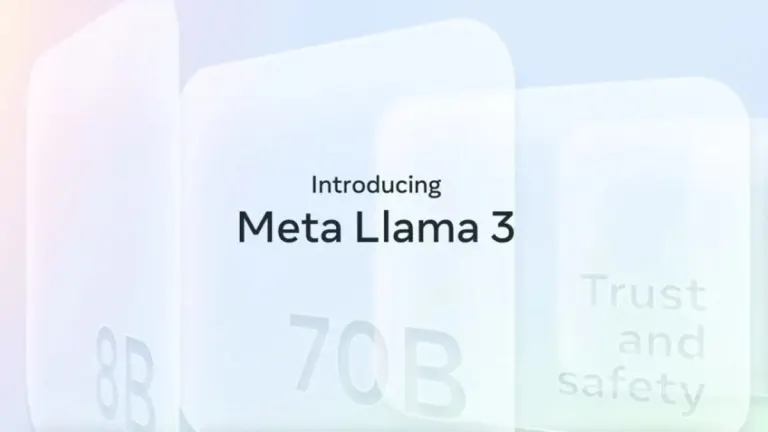


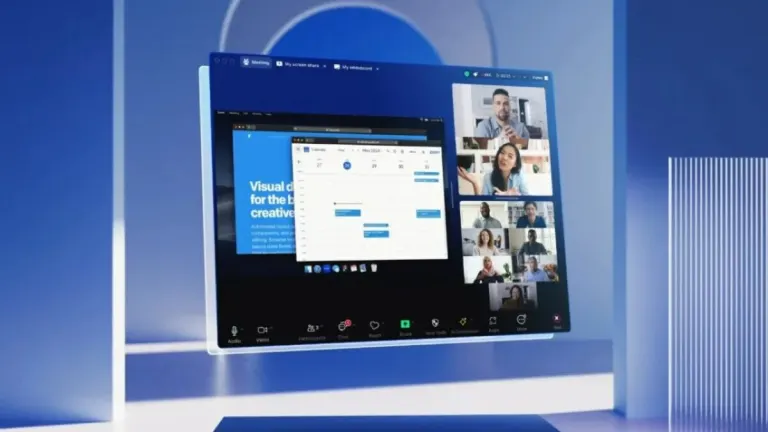

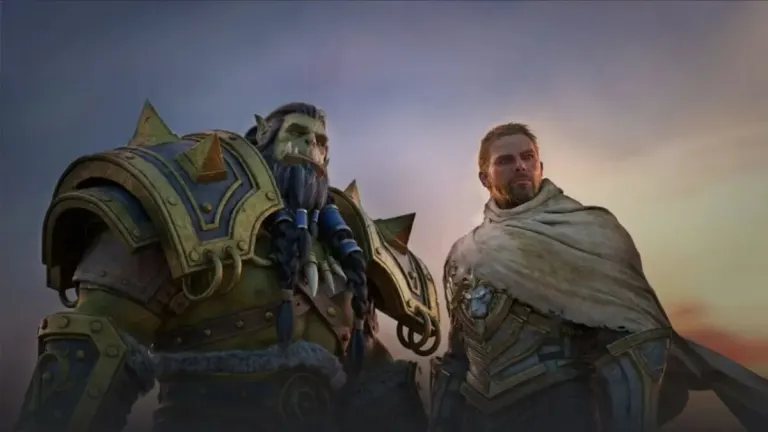

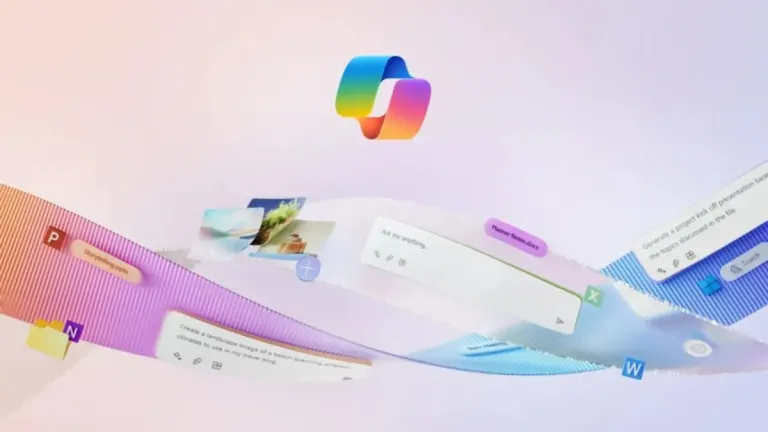
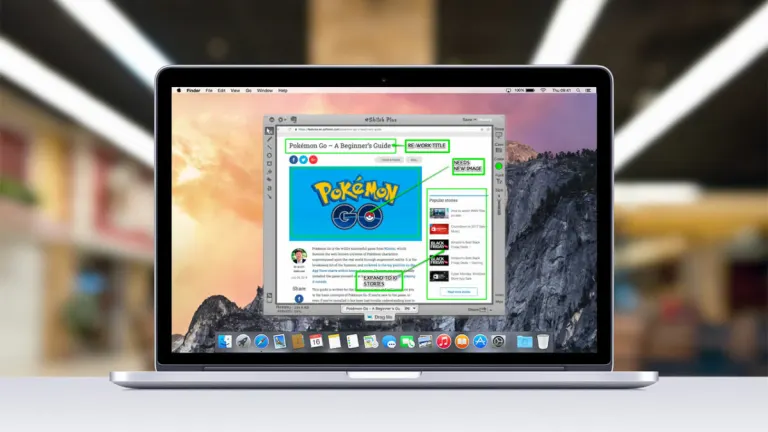
User reviews about balenaEtcher
by moudy m
this software makes life easy it works great and solves problems easily.
it is worth it thanks to you, you made life better for lots of people.